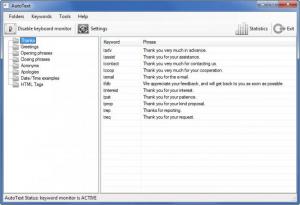AutoText
3.2.2
Size: 496.25 KB
Downloads: 26707
Platform: Windows (All Versions)
It is acceptable to use acronyms when talking with a close friend, for example; it’s not acceptable when responding to a customer’s email, when talking to your boss via IM, or when writing an important report. With AutoText by your side you do not have to give up on using acronyms: you type in the acronym and the application will expand it. When you type in “btw” for example, it will expand it to “by the way.”
To get AutoText up and running, you will have to get a 504KB executable onto your machine. Run the executable, click the Install button from the window that shows up, and the application will download the necessary components and install itself. AutoText works with just about any edition of the Microsoft-developed Windows operating system.
The acronyms that AutoText supports are nicely sorted into folders and these folders are displayed in the pane to the left on the application’s interface. Click a folder to view the acronyms inside it; they will be displayed in a pane to the right. At the top there are the Disable keyboard monitor, Settings, Statistics, and Exit buttons. Further up there’s a traditional File menu.
Using AutoText is very, very easy. All you have to do is type in one of the supported acronyms and the application will expand it. “tadv” is one of the supported acronyms; you can find it in the Thanks folder. Type in “tadv” and the application will automatically expand it to “Thank you very much in advance.”
Go through the folders to check out all the acronyms AutoText supports. You can edit the names of the folders, add new folders, delete existing folders, edit existing acronyms, and add new acronyms. I created a folder named FMS with ease. Then I added a new keyword: “fms.” Whenever I typed that acronym, AutoText expanded it to “This is a test performed by George Norman on behalf of FindMySoft.”
AutoText works with any application, with anything that involves text. It will expand acronyms while you’re typing in Word, Notepad, in your browser, and so on. The application monitors your keyboard (you can disable this if you want to and you can do it easily with the Ctrl + F12 keyboard shortcut) and when it identifies a supported acronym, it expands it. You will receive visual and audio confirmation that AutoText does its job. The visual confirmation lets you see that the acronym is expanded; the audio confirmation is a sound that AutoText plays by default (you can disable it from the Settings menu if you want to).
AutoText is only free to try. You can use the application for free for a limited amount of time. A reminder will tell you how many days you have left whenever you launch the application.
AutoText is a very handy tool for those who do a lot of typing. It makes them more efficient by automatically expanding the acronyms it supports.
Pros
In no time at all you will have the application up and running on your Windows PC. The supported acronyms are nicely sorted into categories. You can edit existing folders/acronyms and you can create new folders/acronyms. The application monitors the keyboard and expands supported acronyms when it detects them. With a keyboard shortcut you can enable/disable keyboard monitoring; you can choose the keyboard shortcut for this function.
Cons
Free to use for a limited amount of time.
AutoText
3.2.2
Download
AutoText Awards
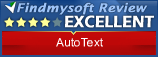
AutoText Editor’s Review Rating
AutoText has been reviewed by George Norman on 15 Jun 2012. Based on the user interface, features and complexity, Findmysoft has rated AutoText 4 out of 5 stars, naming it Excellent